Mobile gaming has evolved into a distinct game genre unto itself. Mobile games come in various genres—from basic puzzle games smothered in adverts to entertaining shooters based on well-known game franchises. The Xbox One controller makes playing a variety of games that much more enjoyable.
You may save money by forgoing the purchase of a separate controller for your mobile games if you already possess an Xbox one controller.
What Xbox Controllers Work With Android Devices?
Xbox Wireless Controllers and Xbox 360 Controllers are two Xbox controllers that work with Android-powered devices. The former are controllers for the Xbox One, Xbox Series S, and Xbox Series X consoles.
The simplest Xbox Wireless Controllers to use with an Android mobile are the more recent models, especially the Bluetooth models. With Bluetooth controllers, all you need to do to get started is link your smartphone with the controller. Bluetooth controllers perform best, yet non-Bluetooth controllers will still function in a pinch since Google included Xbox One controller compatibility with Android 9 Pie.
You can still use an Xbox One controller or an Xbox 360 controller with Android smartphones, even if they lack a Bluetooth connection. The procedure is just a little bit more complicated.
How to Connect an Android Device to an Xbox One Controller
Do you dislike on-screen touch controls but still want to play games on your Android smartphone or tablet? Knowing how to connect the Xbox One controller to Android is helpful since so many games now support controllers. Android 9 Pie or a higher version is required, and Bluetooth support is required on both devices.
- Log into your Android device's settings. On the Home screen or app drawer, a gear symbol may be used to indicate this.
- Locate the Bluetooth settings. Depending on how the device's interface is designed, this may or may not be hidden under a separate category. For instance, Bluetooth is included under Connections in Samsung's One UI interface (below).
- If Bluetooth isn't already enabled, turn it on.
- Press the Xbox button on the Xbox controller until it turns on. It activates the gadget.
- The controller has a tiny USB Micro-B connector and a sync button on the rear. Once the Xbox button at the top begins flashing, press the sync button. Right now, Bluetooth pairing is active.
- Click Bluetooth on your Android smartphone once again.
- Your device will find Bluetooth devices around you. When the Xbox Wireless Controller is selected from the list, tap it to begin pairing the two devices.
Does Android Support the Xbox One Controller?
The Xbox One controller requires Bluetooth when used with Android; however, Google enabled support for it in Android 9 Pie. This feature is unavailable on all models, particularly those that came with the original Xbox One system. The controller's design will show you the difference.
The variant on the left has a single faceplate that wraps around the rear edge and Xbox button. A Bluetooth component is a part of this model. The original Xbox One controller without Bluetooth can be seen on the right. The Xbox button housing and faceplate are distinct components.
In concluding, you must adhere to the following requirements:
- Android 9 Pie or newer
- A device with Bluetooth
- An Xbox Controller with Bluetooth
Even though better mobile gaming controllers are available, this is still a helpful idea. If you despise touchscreens but still want to play games on your Android device or tablet, you may disable them. Understanding how to connect an Xbox One controller to Android is essential since many games now support controllers.
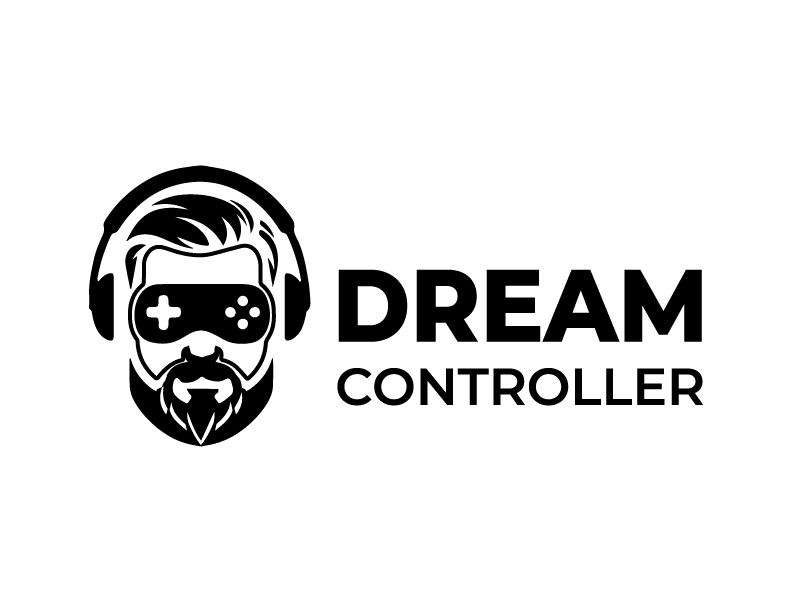




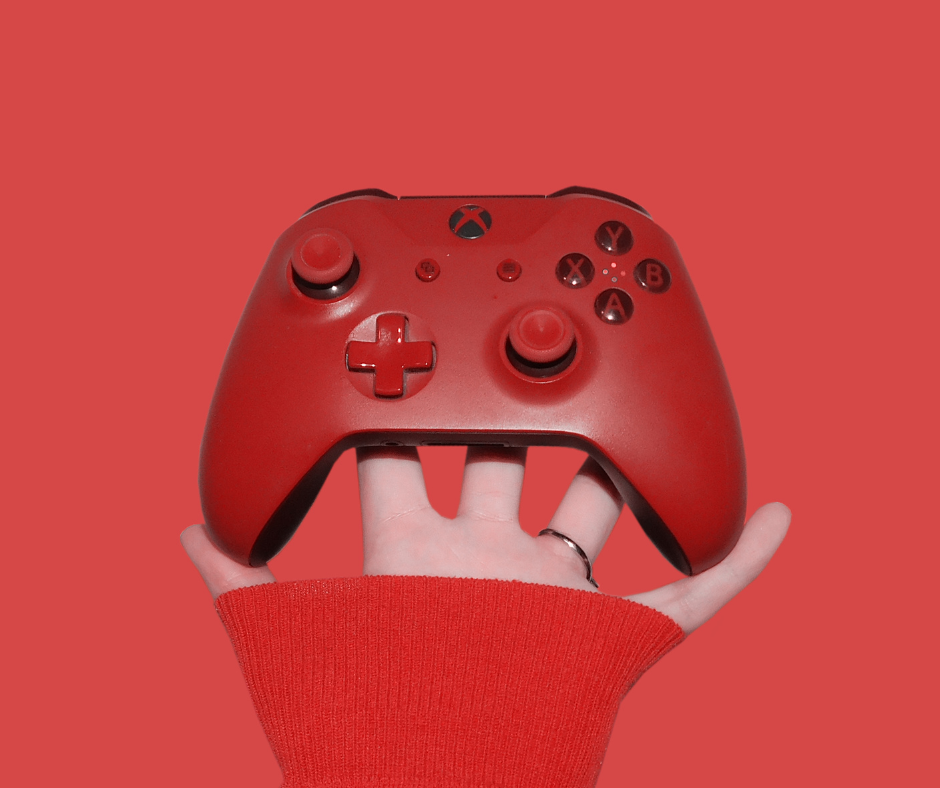
Leave a comment
This site is protected by hCaptcha and the hCaptcha Privacy Policy and Terms of Service apply.