Firmware is a specialized kind of software intended to operate on physical devices. Xbox One controllers use firmware. Microsoft periodically modifies its software, so your Xbox One controller may sometimes need an update.
The Xbox One controller's firmware may be updated using a wireless connection or a micro USB cord to a Windows 10 PC or Xbox One. The procedure doesn't take very long, yet it may resolve several vexing issues, such as lost connections.
Fortunately, Microsoft has offered three alternatives for Xbox One customers to upgrade their controllers. Here's the process to follow.
How To Update An Xbox One Controller Via USB
Occasionally, your Xbox One controller may not update using the standard wireless connection. When this occurs, you may update your controller by connecting it to your Xbox One with a micro USB cord.
This procedure is identical to updating a controller over a wireless connection, except it is meant to begin immediately when a USB cord is connected to a controller that requires an update.
If the procedure does not begin automatically, you may do a manual update, which functions identically to the wireless update method described in the preceding section.
Here's how to use a USB connection to update your Xbox One controller:
- Power up your Xbox One and log in to Xbox Online.
- Plug a stereo headset adaptor into the controller if you have one.
- Using a USB connection, connect your controller to your Xbox One console.
- To access the guide, press the Xbox button on your controller.
- Navigate to System > Settings.
- Proceed to Kinect & devices > Accessories & devices.
- Choose ... (three dots) to explore other choices.
- Check the box next to the Firmware version.
- Choose Update now.
- Wait till the change is complete.
- Choose Close.
- Your controller's update is done.
How To Update An Xbox One Controller Wirelessly
Xbox One controllers are meant to connect wirelessly to the Xbox One console, and the majority are also capable of getting updates wirelessly. Specific older Xbox One controllers can only be updated through a USB cable.
Check the portion of the controller facing you while you're holding it if you're uncertain about the controller you have.
You may wirelessly update your controller if you notice a little circular socket intended for a headset or headphones. If you do not see this connector, you have an older controller that requires an update via USB cable.
Here's how to wirelessly update an Xbox One controller:
- Turn on your Xbox One and log in to the Xbox Network.
- Click the Xbox button on your controller to see the instructions.
- Navigate to System > Settings.
- Proceed to Kinect & devices > Accessories & devices.
- Choose ... (three dots) to explore other choices.
- Check the box next to the Firmware version, then enter the version number.
- Choose Update now.
- Wait for the process of updating to complete.
- Choose Close.
- Your controller's update is now complete.
How to Update a Windows 10 Computer with an Xbox One Controller
The Xbox One controller works with Windows 10. To connect it to a computer running Windows 10, you can employ a Bluetooth, USB cable, or the Xbox Wireless Adapter for Windows.
Since the Xbox One controller is made to work with Windows 10 as well as the Xbox One, it can also be used to update these controllers on any Windows 10 computer.
Here's how to update an Xbox One controller on a PC with Windows 10:
- Download and set up the Microsoft Xbox Accessories app.
- Start the Xbox Accessories application
- Utilize a USB connection to link your Xbox One controller to your PC.
- As soon as you connect your controller, a notice stating that an update is necessary will appear.
- If there isn't an automated message, click the... (three dots) to access other choices.
- The box with the words "Firmware version" and a number should be clicked.
- Then click Next.
- Hold off till the procedure is over.
- To close, click.
- Your controller has just been upgraded.
However, even when these updates are available, the console does not aggressively promote them; thus, you must manually determine whether they require updating.
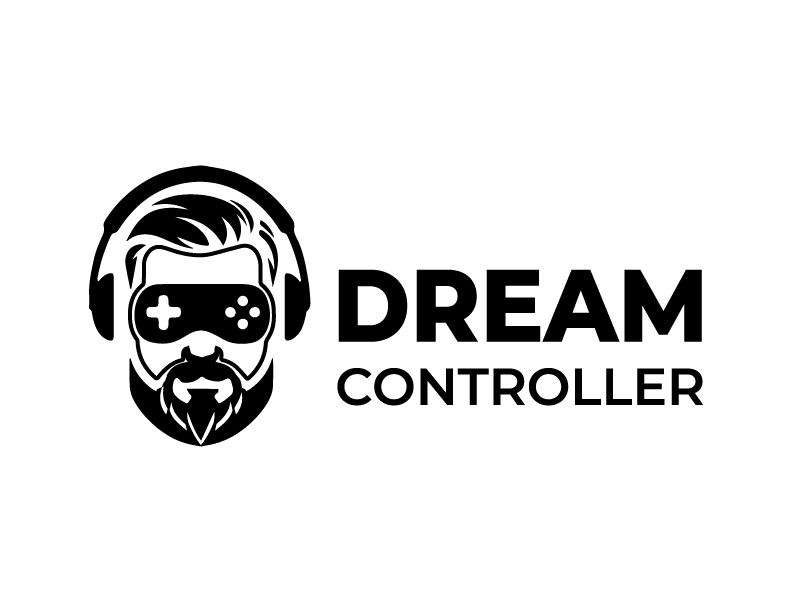
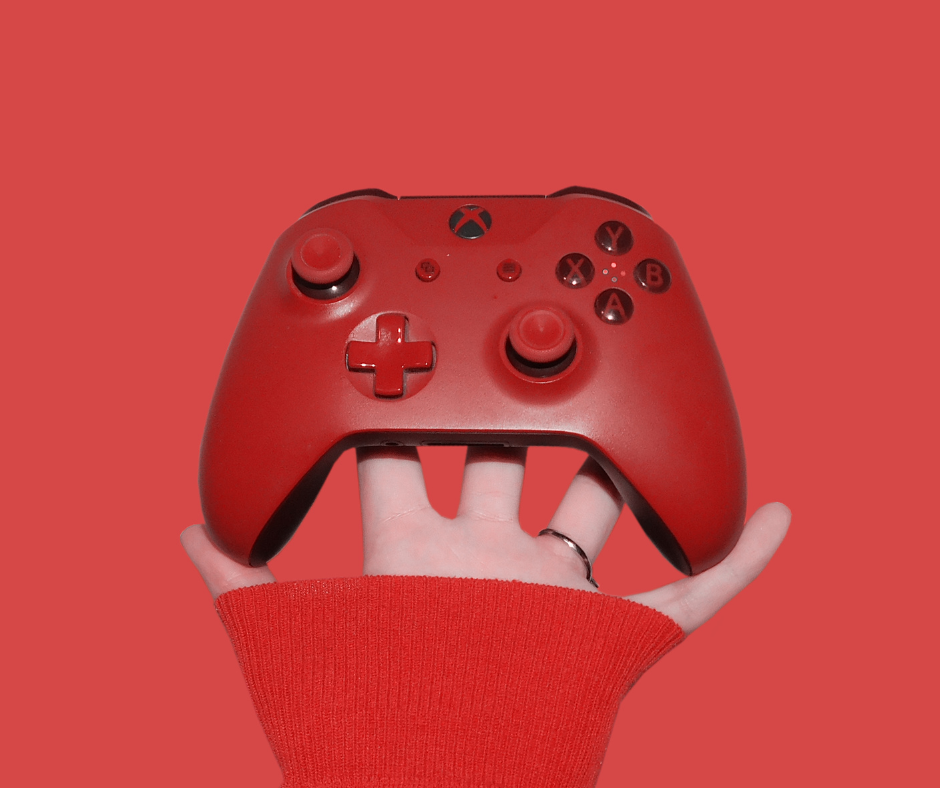


Leave a comment
This site is protected by hCaptcha and the hCaptcha Privacy Policy and Terms of Service apply.