Whether you just bought a new Xbox One or are still using your old one to play games, you may have had a controller issue. Sometimes your Xbox One controller won't function, and you have no idea why. You may need to reset your Xbox One controller if it is not working correctly. Although you can't manually reset your controller, you may attempt power cycling or hard resetting your console to clear the cache and address any potential problems.
The Xbox One controllers are excellent, although they sometimes have a few quirks. Resetting it is a quick remedy if one of yours is acting up. Your Xbox One controller may be restored to its factory default settings, which should resolve any issues you have. You may use the following techniques to solve an Xbox One controller issue if you're experiencing one.
Method 1: Resetting the controller's power
By restarting the Xbox One controller, you may be able to solve some controller-related problems. Xbox official support refers to restarting an Xbox controller as "power cycling." You must first turn off your controller before turning it back on.
All inputs, buttons, and sensors will be refreshed and returned to their default settings by powering the controller off and on again.
You can power cycle your Xbox One controller and fix any difficulties it might have by following these instructions.
- Your controller's batteries should be removed.
- Wait for 10-15 seconds before doing anything.
- Put the batteries back into the controller.
- To turn on the controller, press and hold the Xbox button once more.
- You may fix any problems with your controller and get it back in working condition.
Method #2: Hard Resetting the Controller
Let's say you're experiencing issues with your Xbox One controller, and you've tried every possible debugging option. Then, to resolve your controller problem, you may also hard reset your Xbox One system. It will restart the game and remove any temporary files, cache, or garbage files that may be present.
The techniques below may be used to hard reset your Xbox One and fix any controller problems.
- Before attempting to reset your system hard, turn off your controller.
- To switch off your console, press and hold the Xbox button on the controller for 5 to 10 seconds.
- Take out the power cord from the back of your Xbox One console.
- Wait at least 30 seconds to let all the electrical charge out.
- Plug the power cord back into your console.
- Press the Xbox button on the console again to power it back on.
- To automatically sync your Xbox One controller, attach it to the console using a USB connection.
That's all. After a hard reset, you can start using your Xbox One and plug in your controller via USB.
Method #3: Other Ways To Fix the Controller
If you have tried the solutions mentioned above and it still does not seem to be functioning correctly, more factors may be at play. Faulty controllers, out-of-date firmware, low or dead batteries, or bad wireless connections are often the root of problems.
You may use the list of other potential fixes we've provided below to attempt to repair your Xbox One controller.
- Update the controller and console firmware on your Xbox One.
- If you think the old batteries are dead, recharge them or purchase a new set.
- Instead of wirelessly attaching the controller, try using a USB cord.
- Ensure the Xbox One controller you're using is compatible with the system.
This article may help you reset your Xbox One controller to its original factory settings so that it works and feels like new. Follow these simple instructions to quickly get your controller back in working condition!
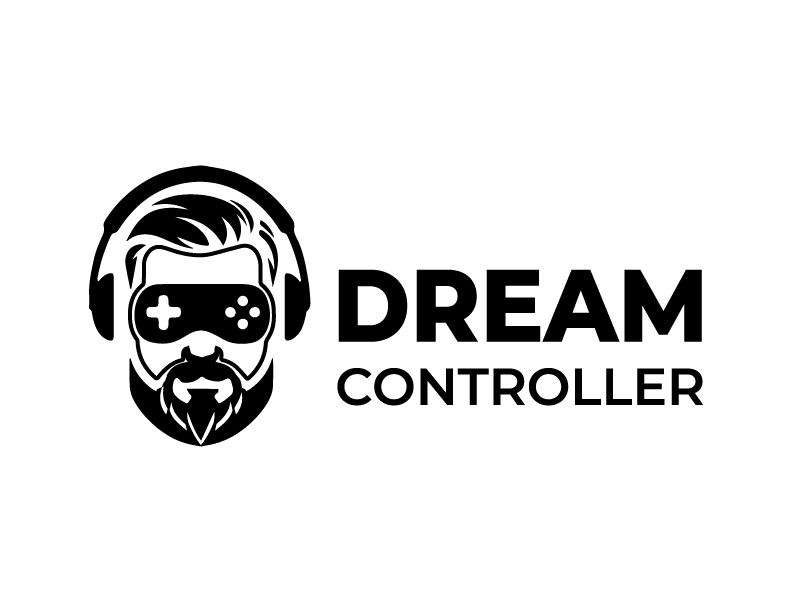





Leave a comment
This site is protected by hCaptcha and the hCaptcha Privacy Policy and Terms of Service apply.