Custom Nintendo Switches: Making the Most of Your Nintendo Switch Home Screen by Changing Its Appearance
A powerful gaming console, the Switch has enormous potential.
In this article, we'll make some attempts at explaining how to make custom Nintendo Switches' home screen. Everything you need to get started with the Nintendo Switch is included in the box: the tablet-like console, left and right Joy-Con controllers, a grip to hold them like a traditional gamepad, two Joy-Con straps, the Switch Dock, a USB Type-C wall adapter, and an HDMI cable. Nintendo offers Switch bundles that contain games and accessories for a premium price, but the Switch itself does not come with any games.
If you're a fan of the free games on Nintendo Switch and have downloaded a wide selection of titles, it might be difficult to fix the home screen and give simple content navigation. While the games in your Switch library may be arranged in whatever way you choose, it's still important to keep things neat. The Nintendo Switch also offers fewer personalization options than rival systems like the Xbox One.
However, the custom Nintendo Switches do not support user-created content such as wallpapers or themes. Neither subfolders nor sections may be accessed using the button. Unlike the Nintendo 3DS, the Nintendo Switch does not come preloaded with a default home screen. As of now, the void has been filled by hackers like NSX. His ideas have been influenced by several well-known media works, including Final Fantasy 7, Star Wars, Neon Genesis Evangelion, and Stranger Things. Here, we outline the steps necessary to customize the Nintendo Switch menu.
Alternatives for Personalizing the Home Screen
- You must arrange and rank the games following your choices.
- By default, all downloaded games will be shown on the home screen.
- You may quickly browse all of your own and downloaded games in a grid format by selecting the All Software option. It features a straightforward and practical user interface that allows you to sort by the publisher, title, date added, most recently played, longest playing time, etc.
- Additionally, you may clean up and personalize the home screen of your custom Nintendo Switches by removing any superfluous or uncool games from it.
- Go to All Software > to remove a game. Select Add (+) from the menu. Choose a game. You can locate the Delete Software option in the Game menu, and then you're done.
How to modify the Nintendo Switch's theme
- Go to your Switch's home screen and click System Settings at the bottom.
- Make your selection on the left side of the screen.
- Now you may choose between Basic White and Basic Black for any of your chosen themes. You've finished.
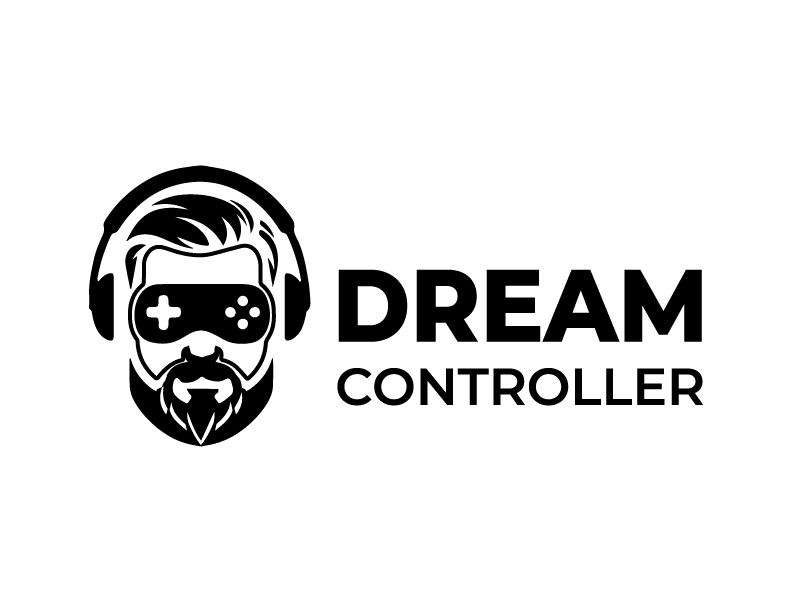





3 comments
Doron Kellett
hi i am looking for a naruto home screen
Tom Caldwell
What an unnecessarily long way to say there are two themes, white or black. Everything before that is just fluff put in to increase the amount of time people spend on this website. Thanks for the waste of time.
Georgina Bailey
Free
Leave a comment
This site is protected by hCaptcha and the hCaptcha Privacy Policy and Terms of Service apply.