Just get your unique Xbox one controller. That's incredible! You must be eager to start playing games right now with your new Xbox One controller! But hold on, are you having trouble installing or don't know how to connect your Xbox One controller? Don't worry!
This article discusses three methods for connecting your Xbox one controller with Windows: Bluetooth, wireless adaptor, and USB cord.
Read on to learn how.
How To Connect Your Pc To The Xbox One Controller
Way 1: Connecting your Xbox One controller to your computer using a USB cord
You may use a USB cable to connect your Xbox One controller to your wired or wireless PC. It's quite simple.
- Kindly skip this step if your Xbox controller is already connected; if your Xbox one controller is wireless, connect your USB charging cord to the controller's front.
- Connect the other end to the appropriate USB port on your pc.
- Windows will set up the Xbox One Controller driver for you automatically.
Play video games right now with your controller.
How do I upgrade my Xbox One controller? It must be followed if your Xbox One controller isn't functioning correctly or Windows won't install the driver to investigate the issue.
Way 2: Using a wireless adapter to connect your Xbox One controller to a PC
If you have a wireless controller, you may also connect it to your PC via a USB connection or an Xbox wireless adaptor.
Take the following steps:
- Connect a wireless Xbox adaptor to your computer. Then depress the edge button. Windows will automatically install the Xbox One controller driver for you.
- Make sure your controller has batteries; to turn on your controller, press the Xbox button.
- On the controller's top, press the controller bind button. Your controller's and the adapter's LED lights will briefly blink. Your controller is connected to your Windows when the lights become solid.
Play video games right now with your controller.
Added advice:
You may connect your Xbox One controller by selecting Add a device in Settings if your PC, such as the Microsoft Surface Studio, supports built-in Xbox wireless.
Find out how to accomplish it:
- To launch the Settings window, simultaneously press the Windows logo key and the letter I.
- Go to Devices.
- Click Add Bluetooth or other devices.
- Click to Everything Else
- Click Done after choosing your Xbox One controller.
- You should be able to use your Xbox One controller to play games immediately.
How do I upgrade my Xbox One controller? It must be followed if your Xbox One controller isn't functioning correctly or Windows won't install the driver to investigate the issue.
Way 3: Connecting your Xbox One controller to your computer through Bluetooth
You can connect an Xbox One controller that supports Bluetooth and a PC that supports Bluetooth using Bluetooth in such cases.
Using Bluetooth, connect your controller to your computer:
- Ensure your Bluetooth is switched on and Windows is updated before we begin.
- To activate it, press the Xbox button on your controller.
- Press and hold the controller bind button for three seconds, then release.
- To launch the Settings window, simultaneously press the Windows logo key and the letter I.
- Go to Devices.
- Click Add Bluetooth or other devices.
- Select your Xbox One controller after that, then click Pair.
- With your controller, you should be able to play games right now.
How Can I Upgrade The Controller For My Xbox One?
How can I upgrade the controller for my Xbox One?
For maximum performance, you need to make your Xbox One controller up-to-date. Follow this tutorial to upgrade your Xbox One controller if Windows doesn't install the controller driver automatically.
The Xbox one controller is available for manual installation on Windows through online download. Alternatively, you may use Driver Easy to automate the process if you don't feel comfortable fiddling with drivers by hand and save even more time.
Your system will be instantly recognized by Driver Easy, which will then locate the appropriate drivers. You don't have to be aware of the specific operating system that your computer is using, take the chance of downloading and installing the incorrect driver, or stress about making a mistake during installation.
The Xbox one controller is just too convenient to be beaten as a controller for a PC. The Xbox controller is a no-brainer if you want a dead easy plug-and-play experience, and it's already among the finest PC controllers.
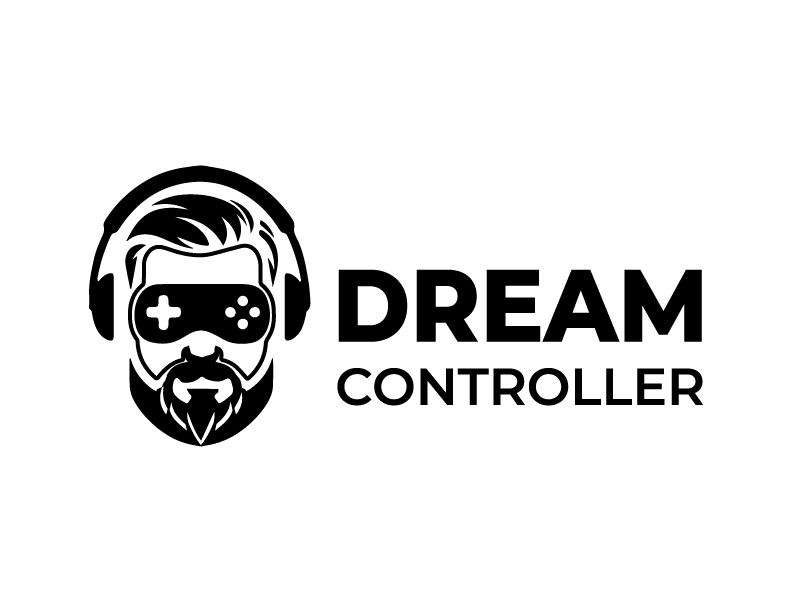





Leave a comment
This site is protected by hCaptcha and the hCaptcha Privacy Policy and Terms of Service apply.