Wireless controllers are handy, but they might be challenging to connect. We'll explain how to attach an Xbox one controller to your Xbox console if you're wondering how to do so.
In the section below, we explain how to pair an Xbox one controller with any Xbox system, including the Xbox One, Xbox Series X, and Xbox Series S. If pairing doesn't work for any reason, we'll also discuss a couple of other tips.
How To Wirelessly Sync An Xbox One Controller To Your Console
Wireless pairing is the most convenient technique for connecting an Xbox one controller to an Xbox. Here's how to wirelessly connect your Xbox controller to your system:
- Press the Xbox button on the front of the Xbox One or Xbox Series X|S you want to sync with to activate the system.
- Next, turn on your controller by pressing and holding the Xbox button for a second. The Xbox button will blink to indicate that it is searching for a compatible system.
- Press and hold the Pair button on your console, then release it.
- On the Xbox Series X and Xbox Series S, the Pair button is a tiny circle on the front of the machine next to the USB port.
- On the Xbox One X and Xbox One S, the tiny circular Pair button is located beneath the power button in the bottom-right corner of the machine.
- The Pair button is on the left side of the original Xbox One console, next to the disc slot.
- After hitting the Pair button on your system, hold down the circular Pair button on the Xbox controller. Once connected, the Xbox button on the controller should flash several times and then remain solid.
After successfully pairing an Xbox One controller, you may use it to browse the home screen and play games.
How To Use A Cable To Pair Your Xbox One Controller
You may connect your Xbox One controller to your console via a micro-USB connection. For the Xbox Series X|S controller, a USB-C cable must be used instead.
Plug the USB cable into an Xbox USB port, then attach the other end to the controller. Press and hold the Xbox button on the controller once they are linked to synchronize them. After synchronization is complete, you may detach the cord to use the controller wirelessly.
How To Connect An Xbox Controller With A Computer
We have published a comprehensive tutorial on connecting an Xbox controller to a Windows computer. Follow these instructions to utilize your Xbox One or Xbox Series X|S controller with your PC games of choice.
Can Xbox Series X|S Controllers Be Used with Xbox One?
You may have noticed that the Xbox Series X|S controller is similar to the Xbox One controller. Microsoft has, as it turns out, built forward and backward compatibility into these controllers.
It implies that Xbox One controllers are compatible with Xbox Series X and Series S consoles. In addition, Xbox Series X|S controllers are compatible with Xbox One. This is a convenient method to play multiplayer games on any platform, even if you are short on controllers.
Since the controllers are almost comparable, using an earlier Xbox One controller with an Xbox Series X|S is not a disadvantage. The Xbox One controller lacks a dedicated Share button; however, this feature is not required for gaming. The only additional enhancements consist of enhanced grip textures and a revised D-pad.
Can't Connect Your Xbox One Controller?
In most circumstances, the above procedures should synchronize your Xbox controller and console. But if pairing fails, consider these troubleshooting techniques:
- Try changing the controller's batteries. If you are using the Xbox One Play and Charge Kit or the Xbox Rechargeable Battery accessory, ensure that your controller is fully charged. Verify the functionality of the cable used to connect and set the controller.
- When syncing, keep the controller near to the console. The wireless connection between your console and controller ranges around 20 to 30 feet; therefore, it may disconnect if you go beyond this distance.
- Turn off nearby wireless devices (such as microwaves or laptops) to prevent interference with the Xbox and controller.
- Remember that only eight controllers may be connected to the system simultaneously. If this many are already linked, unplug some before attaching more.
- The Xbox Series X|S controller offers a convenient function that allows you to switch between using it with your Xbox and a Bluetooth device. Double-tap the Pair button on your controller to switch back the Xbox from a Bluetooth connection (such as a smartphone). Hold Pair to return the controller to pairing mode, allowing it to be reconnected to the Bluetooth device.
Note that when you click the Xbox button on your controller, it attempts to connect to the last machine it was associated with. If many Xbox consoles are nearby, your controller may connect to another machine as soon as you switch it on. It prevents it from being connected to another device.
Whether you purchased a new controller and need to connect it with your Xbox One or took it over to play on a friend's Xbox, connecting your Xbox one controller is not complicated.
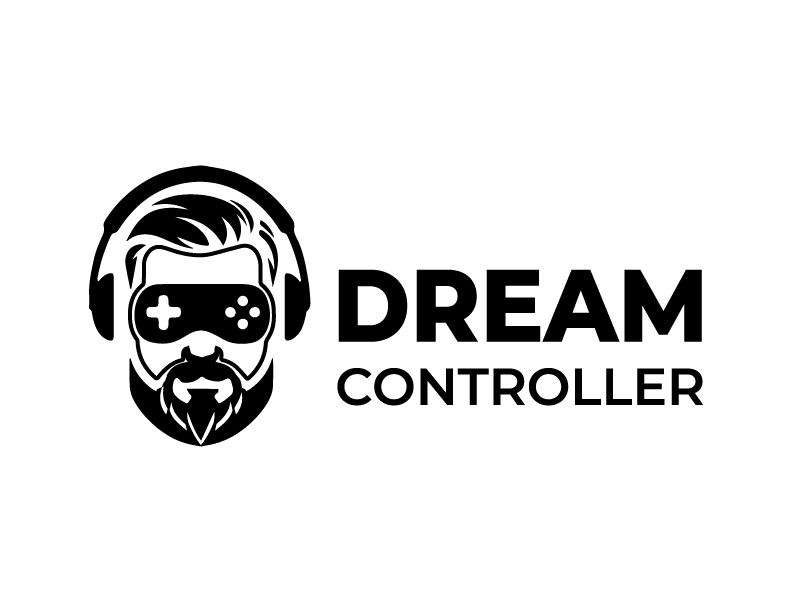



Leave a comment
This site is protected by hCaptcha and the hCaptcha Privacy Policy and Terms of Service apply.