Since its release, Genshin Impact xbox controller has been a hit with the gaming community, reaching the second slot in the overall top-grossing game rankings. The gamers enjoy exploring the vast territory of Genshin Impact. A controller comes in handy for offering accuracy and versatility in using all of the features.
On PC, Android, and iOS, Genshin Impact supports a number of controllers. It accepts various controller brands, including PS4 and Xbox controllers. This guide teaches you how to use the Genshin Impact Xbox controller.
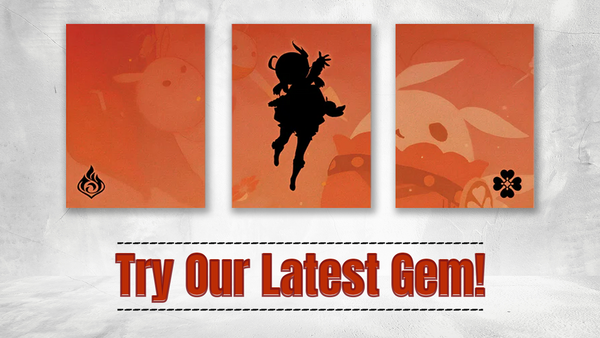
Setting Up
1. Connect Your Controller
Most recent Windows gaming PCs, some Android smartphones, and the Xbox Wireless Controller adapter can connect wirelessly to Xbox controllers. To pair them, use the provided USB-C or micro USB connection to connect them to your PC. The Xbox One and PlayStation 4 controls can connect to your PC, iOS, or Android device through Bluetooth or USB; however, Bluetooth may cause a delay.
2. Check That The Correct Drivers Are Installed
Your device must appropriately identify the controllers, and the relevant drivers must be installed. Verify that the device is linked through Bluetooth on iOS and Android and that you have not received an "unsupported accessory" notice on either device. For the most up-to-date device drivers on Windows, use Windows Update. In any case, you may test the functionality of your controller by hitting a few buttons.
3. Open Genshin Impact
To do so, open the Genshin Impact launcher and choose Launch from the menu.
4. Click To Begin The Game
The materials will be downloaded first, followed by the appearance of a door. To enter Teyvat, click when the entry appears.
5. Click The Paimon Menu
You may do so by using the Esc key.
6. Select Controller under "Control Type"
The window will shrink, and your cursor will vanish.
Controls
1. Use The Left Joystick L To Move Your Character
Rotate the camera using the correct joystick R.
2. To employ a standard attack, press B
These will launch an assault using the character's weapon. To use a charged attack, hold the button down.
3. To utilize Elemental Burst, press Y
It will activate a character's Elemental Burst, which will do damage to opponents around them. To start, you'll need to cool down and recharge.
4. To jump, press A
Your character will be able to leap and climb due to this.
5. To interact with things, press X
It opens doors and chests and picks up things such as plants and chest goods.
6. To change characters, use the D-pad.
It will enable you to switch characters quickly and employ certain attack types.
7. Toggle targeting mode with the left trigger (LT/L2)
If your current character is an archer, this only applies.
8. To open the Shortcut Wheel, press the left bumper (LB/L1)
After that, you may use the right joystick to choose an option. These will bring up a menu for you to choose from.
9. To dash, use the right bumper (RB/R1)
To sprint, hold it down. Your character will be able to run faster as a result of this. It depletes your stamina.
10. By pressing the right trigger (RT/R2), you can activate Elemental Skill.
It will activate the elemental talent of your current character. The use of Elemental Skill has a cooldown.
11. To access the Paimon menu, press "Options."
These will also put the game on hold. In Genshin Impact, you may engage with many systems via this menu.
12. To Open Chat, Press The Touchpad Or The View Button
It is how you'll communicate with other players in co-op mode.
Playing using a controller on a mobile device, such as the Genshin Impact Xbox Controller, is a unique experience that some gamers want to learn more about. It's worth noting that not all controller types are compatible with mobile devices, whether they're Android or iOS.
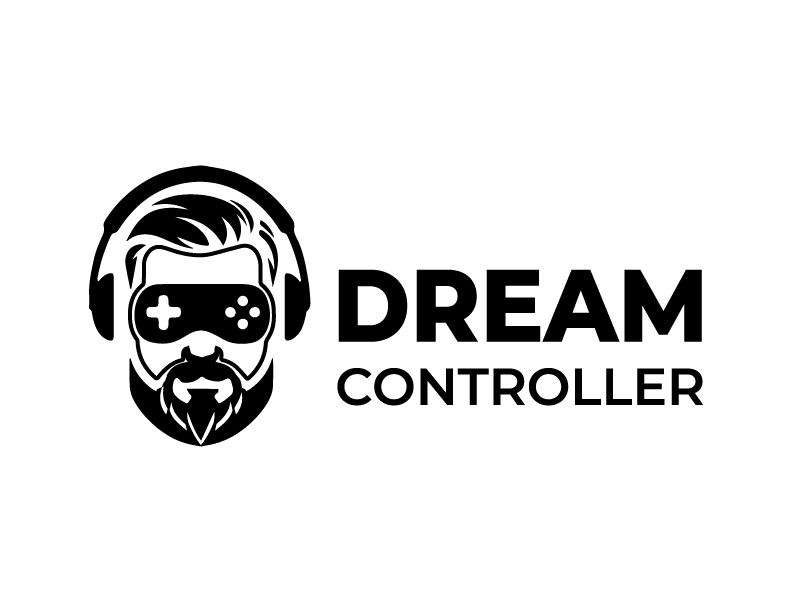




Leave a comment
This site is protected by hCaptcha and the hCaptcha Privacy Policy and Terms of Service apply.