Xbox one Controller bluetooth-enabled technology enables a PC or laptop controller to be used. This Bluetooth technology is only available on certain controllers. The shade of the Xbox logo on the Xbox One controller indicates if it supports Bluetooth. These controllers are not wrapped or boxed like regular Xbox One controllers.
Bluetooth connectivity is not available on all controllers. To connect to Bluetooth, the controller must contain a few components.
When Did The Xbox One Controllers Get Bluetooth?
In 2013, the first wireless Xbox controllers were introduced. Both Bluetooth and a headphone port were absent from this model. Later controller iterations included both of these functions. Up to the end of 2015, the first generation of Xbox wireless controllers were manufactured.
How Can You Tell If Your Xbox One Controller Has Bluetooth?
Earlier Xbox One controllers lacked a wireless connection, but gamepads included with the Xbox One S and subsequent consoles have. Both controllers can be utilized wirelessly with a PC, albeit the process for non-Bluetooth gamepads that necessitate a wireless adapter is distinct. The nice thing about Bluetooth controllers is that they have been around for many years, and if you got yours within the previous four years, it almost certainly features Bluetooth.
To identify whether your Xbox controller is Bluetooth or non-Bluetooth, examine the plastic around the Guide button. A Bluetooth gamepad has a rear that is made of the identical material as the front and has no seams. If it's made of the same material as the bumper controls and has a seam between the Guide button and the face, it's non-Bluetooth. A Bluetooth Xbox Series controller includes a rectangular Capture button between the Menu and View buttons and a USB-C connector on top.
How To Link Your Xbox One Controller To Your Personal Computer
This is straightforward, but a physical connection must link the controller to the computer. Here’s how.
- Attach the USB-to-micro USB or USB-to-USB-C cable to the controller using one of the ends of the cable.
- Connect the opposite end of the cord to your computer.
It instantly configures under Windows 10 and is compatible with practically any PC game.
How To Connect Xbox One Controller to Computer Via Bluetooth
Connecting an Xbox controller via Bluetooth with a Computer is nearly comparable to connecting it with an Xbox One or Xbox Series console.
Here is the whole, step-by-step procedure:
- Press and hold the Guide button to power up the controller.
- For 3 seconds, hold and press the Pairing button until the Guide button starts to flash.
- Click the Bluetooth icon in the system tray with the right mouse button.
- Select "Add a Bluetooth Device" from the menu.
- Click Bluetooth from the "Add Bluetooth or Other Device" menu.
- Click "Xbox Wireless Controller" from the drop-down option. You'll know it's connected when the Guide button goes white and Bluetooth shows it's connected.
You may now utilize the Xbox Wireless Gamepad to play the great majority of recent games that accept controllers on your PC.
How To Connect An Xbox One Controller With A USB Adapter To A Computer
If you already have an outdated Xbox One controller or want to use a current one using Microsoft's proprietary wireless connection instead of Bluetooth, you'll need the Xbox Wireless Adapter for Windows 10. It is a USB dongle that connects straight to your Xbox controller without the need for a Bluetooth setup or connection. Connect the dongle with your controller by pressing the Pairing button on every device, just as you would when connecting your Xbox.
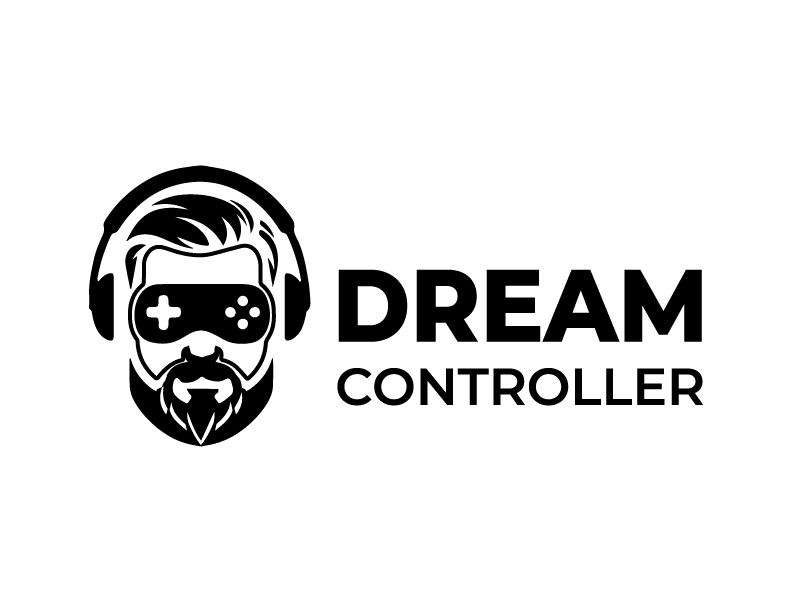



Leave a comment
This site is protected by hCaptcha and the hCaptcha Privacy Policy and Terms of Service apply.