Gaming controllers are an integral part of the gaming experience, providing a tactile connection between the player and the virtual world. However, like any piece of technology, controllers can encounter issues that hinder the gaming experience. From connectivity problems to malfunctioning buttons and joystick glitches, these issues can be frustrating. Fear not, as this DIY guide is here to help you troubleshoot and resolve common controller problems on your own. Follow these step-by-step instructions, and you'll be back to gaming in no time.
1. Connectivity Issues
Problem: Your controller won't connect to your console or PC.
Solution:
- Check Batteries/Charge: Ensure that your controller has sufficient power. Replace batteries or charge if needed.
- Reset Controller: Most controllers have a reset button. Press it and try reconnecting.
- Reconnect Bluetooth/Wireless: For wireless controllers, make sure they are in pairing mode, and reconnect them to your console or PC.
- Update Firmware: Ensure your controller's firmware is up-to-date. Check the manufacturer's website for instructions.
2. Button Malfunctions
Problem: Buttons on the controller are unresponsive or sticking.
Solution:
- Clean Buttons: Use compressed air to blow out any debris around the buttons. For sticky buttons, gently clean with isopropyl alcohol.
- Check for Physical Damage: Inspect the buttons for any visible damage. If found, consider replacing the damaged components.
- Reconfigure Buttons: Some games allow button mapping. Try reconfiguring buttons in the game settings.
3. Joystick Problems
Problem: Joysticks are drifting or not responding accurately.
Solution:
- Calibrate Joysticks: Most systems have a calibration tool. Use it to recalibrate your joysticks for accurate input.
- Clean Joysticks: Dust and debris can affect joystick performance. Gently clean around the joysticks with a cotton swab or compressed air.
- Replace Joystick Modules: If calibration and cleaning don't work, consider replacing the joystick modules. Replacement kits are often available online.
4. Overheating Issues
Problem: The controller becomes excessively hot during use.
Solution:
- Allow Cooling Time: Give your controller breaks to cool down during long gaming sessions.
- Check Ventilation: Ensure that the controller's ventilation holes are not obstructed.
- Avoid Direct Sunlight: Keep the controller away from direct sunlight, which can contribute to overheating.
5. USB Connection Problems
Problem: Issues with the controller when connected via USB.
Solution:
- Try Another USB Port/Cable: The USB port or cable may be faulty. Switch to a different port or use a different cable.
- Update USB Drivers: Ensure your device's USB drivers are up-to-date.
- Inspect USB Port: Check the controller's USB port for damage. If damaged, consider repairs or replacement.
6. General Tips for Maintenance
- Regular Cleaning: Dust and debris can accumulate over time. Regularly clean your controller to prevent performance issues.
- Firmware Updates: Keep your controller firmware up-to-date for optimal compatibility.
- Store Properly: Avoid dropping or subjecting your controller to physical stress. Store it in a cool, dry place.
By following these steps, you can troubleshoot and resolve common controller issues on your own. Remember to consult your controller's manual for specific instructions, and if problems persist, consider reaching out to the manufacturer's customer support. Happy gaming!
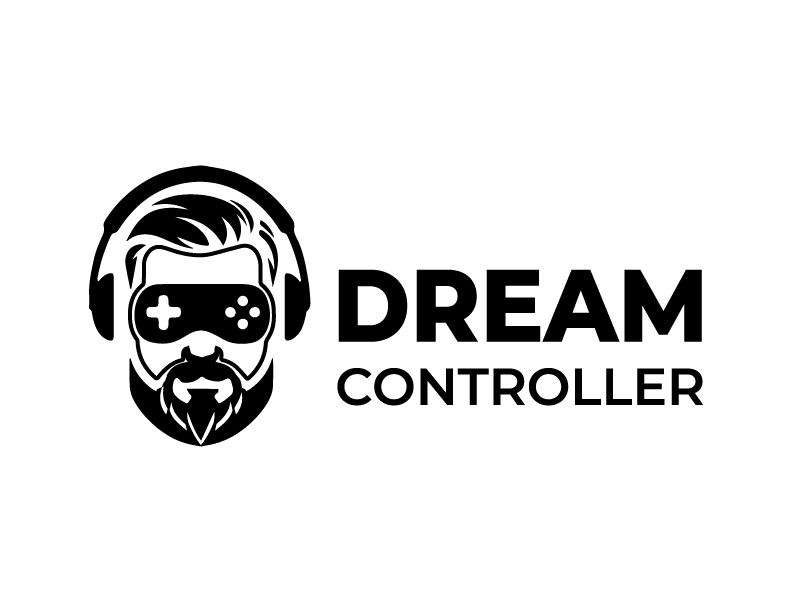



Leave a comment
This site is protected by hCaptcha and the hCaptcha Privacy Policy and Terms of Service apply.