Do you want to know how to connect an Xbox One controller to your new Xbox Series X? Lucky for you, you’ve come to the right place!
Microsoft has been kind enough to guarantee that almost all Xbox One accessories (including controllers) work with its next-generation consoles, and our wallets appreciate it. If you enjoy multiplayer gaming, this is great news because it means that you won't have to spend money on new controllers when you already have a plethora of usable ones. We've even evaluated the 'Day One Xbox One controller with the Series X, and everything works flawlessly.
Moreover, this controller-console integration is impressive, especially given that the PlayStation 5 only allows you to use PlayStation 4 controllers to play backward suitable PS4 games, not new PS5 games.
Now that we've defined that, let's go over how to connect an Xbox One to an Xbox Series X.
How to Connect an Xbox One Controller to an Xbox Series X
Xbox Series X is recognized and works seamlessly with original Xbox One, as well as the update that came with the Xbox One S.
Here's how to wirelessly connect an Xbox One controller to your Xbox Series X:
- Using your Xbox Series X or S, push the Sync button.
- Click the Xbox button on your Xbox One until it is on.
- Press the Sync button on your controller (situated between the bumpers, next to the charging port) until the luminous Xbox button begins flashing rapidly.
- Wait for the Xbox button to start spinning and stay lighted.
- Your controller has now been synced and is ready for use.
How to Use an Xbox One Controller with an Xbox Series X
If you wish to begin playing games with your Gamertag profile, you must first ensure that the Xbox Series X recognizes you as the controller's owner. You must assign it to your profile, particularly if you have previously used a different controller on the console.
Here's how to configure your Xbox One for use with an Xbox Series X:
- Check that your controller is synced and that you can access the guide and dashboard.
- Open the guide by pressing the Xbox button on your controller.
- Go to Settings > Profile & System.
- Go to Account > Sign-in, security, and passkey.
- Choose This controller and log in.
- Choose Link Controller to allocate your profile.
Once you've effectively delegated your controller to your profile, you can use it in any Xbox One or Xbox Series X game. Each of the buttons will function as expected. The only distinction is that if you wish to take screenshots or video recordings, you must click the Xbox button to access the guide because the Xbox One controller lacks a play button.
How to Link a Wired Xbox One Controller to an Xbox Series X
You can link your Xbox One controller to your Xbox Series X wirelessly, or you can choose a wired USB connection. In this relation, the only real distinction between the controllers is that the Xbox One controller has a micro USB port, whereas the Series X controller does have a USB C port.
To link a wired Xbox One controller to your Xbox Series X, follow these steps:
- If the Xbox One controller does not have a fully connected cable, insert a micro USB cable.
- Connect the USB cable's other end to a USB port on the Xbox Series X.
- Allow some time for the controller to connect.
Conclusion
If you have an existing controller that works with your Xbox One, confirm to see if it also works with your Xbox Series X. Simply follow the same steps you used to link it to your Xbox One, and if it doesn’t function properly, contact the manufacturer. It might not be compatible, or it might require a special connection process to work with the new consoles.
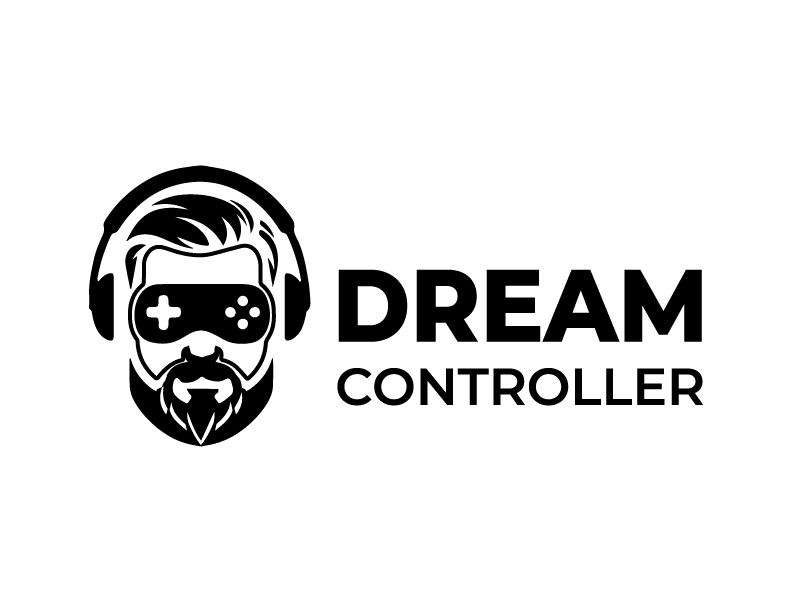



Leave a comment
This site is protected by hCaptcha and the hCaptcha Privacy Policy and Terms of Service apply.