Yes. Xbox One (Bluetooth model) and newer Xbox controllers pair via Bluetooth with iPhone/iPad (iOS 13+), Android, Mac, and Apple TV. Put the controller in pairing mode (hold the ⌁ button) and select Xbox Wireless Controller in your device’s Bluetooth settings. Jump to steps.
How to Connect an Xbox Controller to iPhone / iPad
- Open Settings → Bluetooth and turn Bluetooth on.
- Hold the Xbox button to power the controller, then hold the Pair button until it flashes.
- Tap Xbox Wireless Controller under Other Devices.
- Light turns solid = paired. Start gaming.
Disconnect: Control Center → long-press Bluetooth → tap Xbox Wireless Controller.
How to Connect an Xbox Controller to Android
- On your phone, go to Settings → Bluetooth (or Connected devices) and turn it on.
- Put the controller in pairing mode (hold the top Pair button until the Xbox light flashes).
- Tap Pair new device → choose Xbox Wireless Controller.
- Optional: Use a USB-C OTG cable for a wired connection.
How to Connect an Xbox Controller to Mac / MacBook
Bluetooth
- → System Settings → Bluetooth (On).
- Put controller in pairing mode → select Xbox Wireless Controller.
USB (alternative)
Use a USB-C↔Micro-USB/USB-A cable. macOS recognizes it automatically—ideal for minimal latency.
Use an Xbox Controller with Apple TV
- On Apple TV: Settings → Remotes and Devices → Bluetooth.
- Put controller in pairing mode → select Xbox Wireless Controller.
Great for Apple Arcade. Many players consider Xbox pads among the best controllers for Apple TV for comfort and build.
Compatible Games (iOS, Android, macOS, tvOS)
- Fortnite
- Roblox
- Grand Theft Auto: San Andreas
- Stardew Valley
- Terraria
- Don’t Starve
- PewDiePie: Legend of Brofist
- Many Apple Arcade titles
Which Xbox Controllers Work?
Use an Xbox One Bluetooth model, Xbox Series X|S, or Elite Series 2. Non-Bluetooth Xbox One pads (early models) won’t pair wirelessly.

Troubleshooting & Tips
- Not showing in Bluetooth? Power off (hold Xbox button), then re-enter pairing mode.
- Switching devices? Unpair from the previous device first.
- Lag on Mac? Try USB cable or move away from 2.4GHz interference.
- Update firmware via an Xbox console or the Xbox Accessories app (Windows).
People also ask
Can you use an Xbox controller on a MacBook?
Yes—pair over Bluetooth or plug in via USB. Works with many Steam and Apple Arcade titles.
Does Xbox controller work with Apple TV?
Yes—pair in Settings → Remotes and Devices → Bluetooth, then play Apple Arcade and supported games.
How do I know if my Xbox One controller has Bluetooth?
If the plastic around the Xbox button is part of the front shell (not a separate glossy “island”), it’s the Bluetooth model.
Level up with a custom controller
Ready to play? Choose a design and start gaming in minutes.
Explore Elite Series 2 →
Shop Xbox Series X/S Controllers →
Get charging docks & cables →
FAQ
Can I connect an Xbox controller to an iPhone?
Yes—iOS 13+ supports Xbox controllers via Bluetooth. See steps above.
How do I connect an Xbox controller to a Mac?
Use Bluetooth in System Settings or plug in via USB for lowest latency.
Can I use an Xbox controller on Android?
Yes—pair in Bluetooth settings or use a USB-C OTG cable.
Which games support controllers?
Hundreds, including Fortnite, Roblox, Stardew Valley, Terraria, and many Apple Arcade titles.
What if my controller won’t pair?
Unpair from the previous device, re-enter pairing mode, or update firmware.
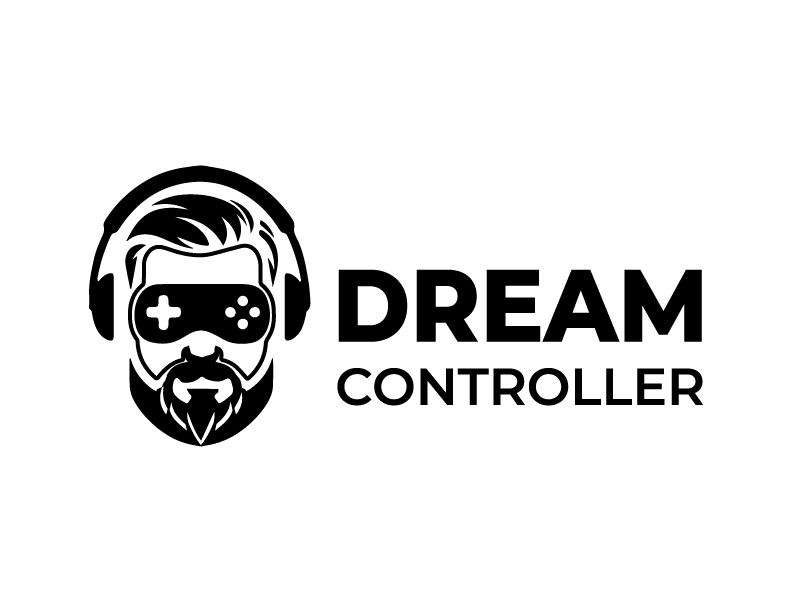



Leave a comment
This site is protected by hCaptcha and the hCaptcha Privacy Policy and Terms of Service apply.