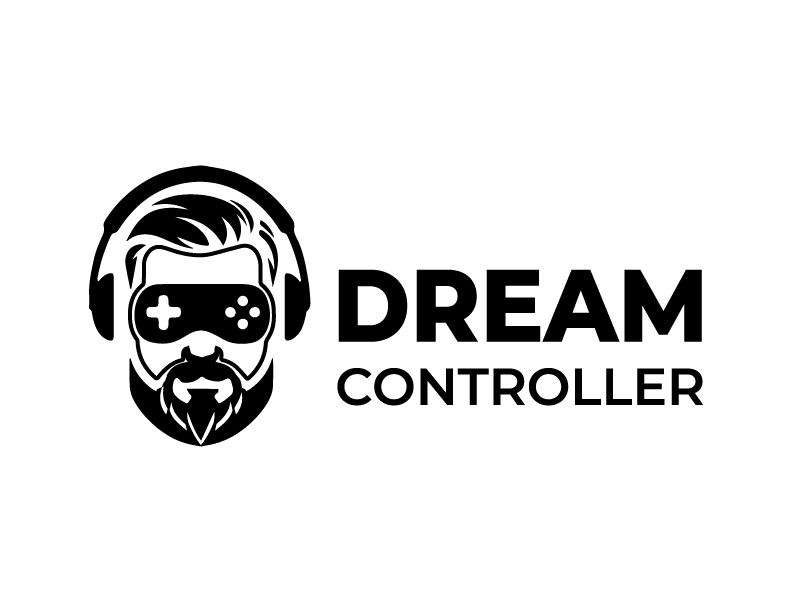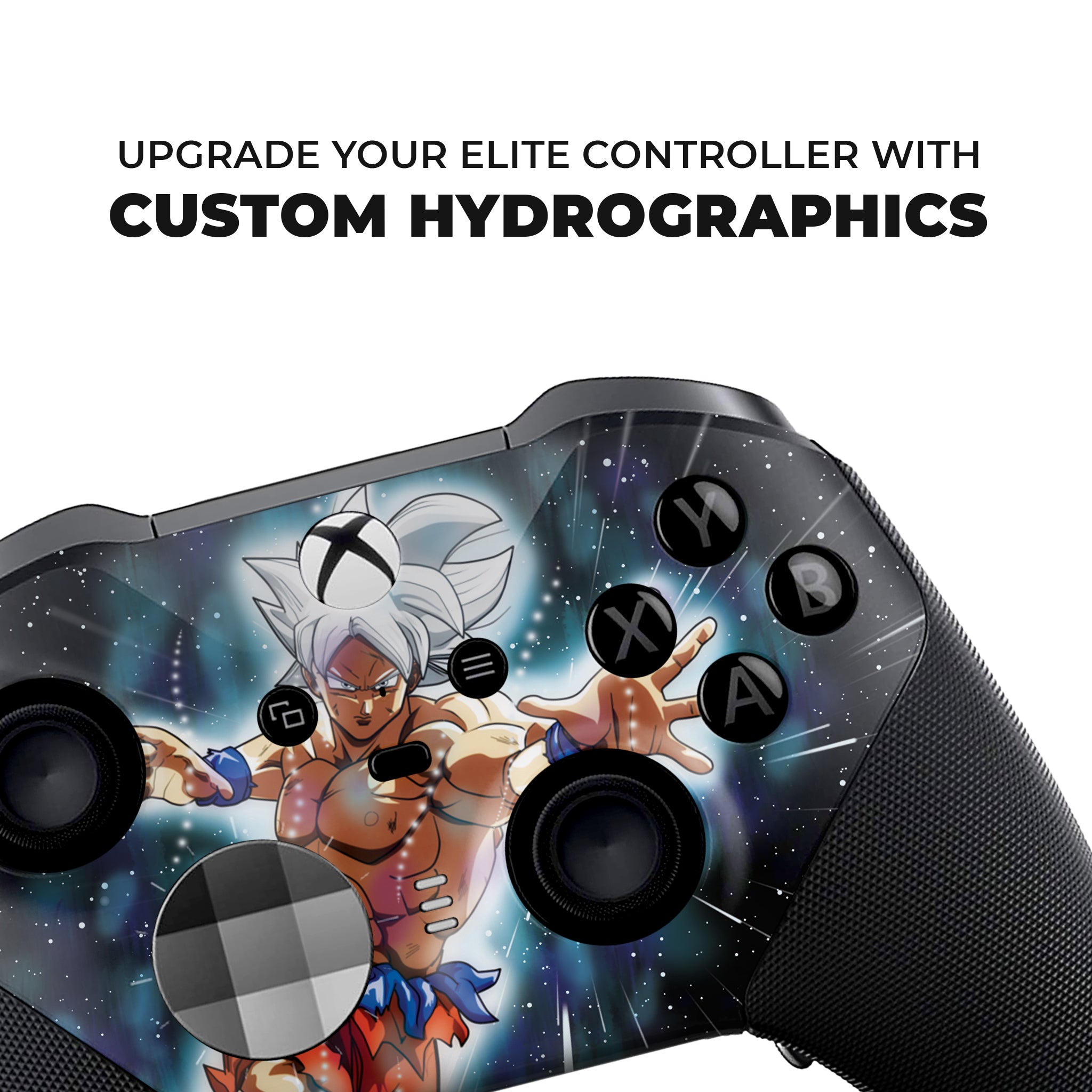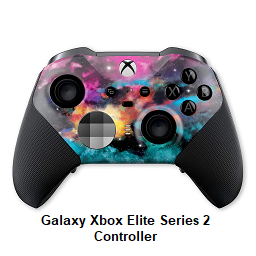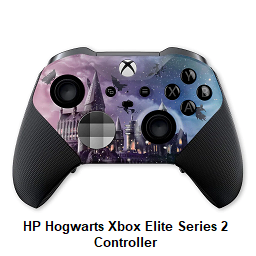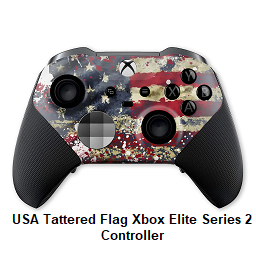Xbox Elite Series 2
Filters
15 products
Custom Xbox Elite Series 2 Controllers
Unlock your full potential with the Xbox Elite Series 2—customized by Dream Controller. Built for serious players, our customizable Elite 2 controllers combine pro-level performance with bold, one-of-a-kind designs.
Quick Answer: A custom Elite Series 2 controller is a genuine Microsoft Elite Series 2 upgraded with unique skins, colorways, and optional pro tweaks like paddles, hair-trigger locks, and adjustable thumbsticks—fully compatible with Xbox Series X|S, Xbox One, and Windows PC.
Why Choose a Custom Elite Series 2 Controller?
Authentic hardware
Built on 100% genuine Microsoft Elite Series 2 controllers for reliability, latency, and durability.
Pro performance
- Adjustable thumbstick tension for precision
- Shorter hair triggers for faster shots
- Remappable paddles to keep thumbs on sticks
- Rechargeable battery—up to 40 hours
Customizable design
From minimalist finishes to anime & abstract art. Durable, scratch-resistant skins and silicone covers keep your Elite 2 looking new.
Made for your playstyle
No two players are the same. Create a customizable Elite Series 2 controller with your name, logo, or team colors.
Browse Bold Designs
Pick from hundreds of custom Elite Series 2 designs—camo, neon, comic, abstract, and more. Every print is engineered for daily play, streaming, or ranked grinds.
Browse Custom Elite 2 Designs →
Pro-Level Features (Built on Elite Series 2)
- Adjustable sticks – dial in sensitivity for perfect aim
- Hair trigger locks – shave milliseconds off every shot
- Remappable paddles – jump, slide, or reload without leaving the sticks
- Textured grips – control and comfort during long sessions
- USB-C & Bluetooth – plug-and-play for Xbox & PC
Care, Cleaning & Troubleshooting
How to clean an Xbox Elite 2 controller
- Power off and unplug. Use a microfiber cloth lightly dampened with 70% isopropyl alcohol.
- For seams & the D-pad, use a dry cotton swab. Avoid excess liquid and harsh chemicals.
- Let it air-dry fully before use.
How to turn off Elite Series 2
- Hold the Xbox button for ~6–10 seconds, or
- Disconnect via your console/PC Bluetooth settings.
Elite Series 2 stick drift — quick tips
- Reboot your console/PC and update controller firmware.
- Lightly clean around the sticks with a dry swab.
- Try USB-C wired to rule out wireless interference.
- If issues persist, consider professional service or replacement parts.
See Elite Series 2 Charging Stations
Faceplates, Grips & Accessories
Refresh your controller with silicone grip covers, protective skins, travel cases, or a replacement faceplate. Many players also keep an extra screwdriver kit on hand for basic swaps.
- Elite Series 2 accessories – docks, cases, paddles
- Grip replacement – maintain traction & comfort
- Wireless controller skin – personalize & protect
Shop Elite Series 2 Accessories →
Note: Advanced repairs can void warranties. Choose official service if unsure.
Design Your Own Elite 2
Want something 100% yours? Start with a base look and request a custom Xbox Elite controller with your name, logo, or color scheme.
About “Elite Series 3” Searches
Players often search for an Elite Series 3 controller. We currently customize the Elite Series 2—a proven pro gamepad. For news or future updates, check our guides and announcements.
Why Dream Controller?
- Licensed base hardware: 100% authentic Microsoft Elite 2
- Professional customization: Durable finishes & quality control
- Global shipping & warranty: Trusted by gamers & creators
Frequently Asked Questions
What is a custom Elite Series 2 controller?
A genuine Microsoft Elite Series 2 personalized with skins, colorways, and optional pro tweaks like paddles, hair triggers, and adjustable sticks.
Is it compatible with Xbox Series X|S and PC?
Yes—our custom Elite Series 2 controllers work with Xbox Series X|S, Xbox One, and Windows PC (USB-C or Bluetooth).
Can I design my own controller?
Absolutely. Choose a base design and request your customizable Elite Series 2 controller with your name, logo, or theme.
How do I fix stick drift?
Update firmware, clean around the joysticks, and test via USB-C. Persistent issues may require professional service.
How do I turn off the Elite Series 2?
Hold the Xbox button for about 6–10 seconds or disconnect via Bluetooth settings.
What do L1/R1/L2/R2 mean on Xbox?
On Xbox they’re named LB/RB (bumpers) and LT/RT (triggers). “L2” commonly refers to LT; “R1” refers to RB.
Upgrade to Pro-Level Gameplay
Find your perfect custom Xbox Elite Series 2 or personalize one from scratch.