Stadia on Xbox: How to Play Stadia Games on Your Xbox
Although not everyone enjoys using Stadia, it is fantastic for those of us who appreciate it. The only inconvenience is that you have to purchase a Chromecast or use a laptop to play on your large screen.
Because of Xbox's new Edge browser, you can play Stadia on your screen to your heart's delight. Continue reading to find out how.
The Step-by-Step Guide to Using Stadia on Xbox Console
Checking to see if the most recent software updates have been installed on your gaming console and your web browser should be your first order of business. You can reach the Guide menu on your Xbox by pressing the Guide button on your controller and then moving to the right. This will bring up the Guide menu. Select Settings from this menu's drop-down list, head over to the System > Updates section, and then select the option to Check for console updates. If you do not see this option, it indicates that the console you are using already has the most current update installed.
Now, to play Stadia on Xbox, choose My games & apps from the menu that appears when you press the Guide button once again, and then select the option to See all from the list of available options. Before proceeding to click on Updates, it is necessary to first go to the Manage header. If you can locate it, choose the Microsoft Edge app from this option; doing so will guarantee that it has the most current version. If you are unable to find it, then you are ready to go on to the next step.
Launch the recently upgraded version of the Microsoft Edge web browser on your Xbox system, and after that, go to the stadia.com website. After selecting the Sign In option, you will be prompted to input your Stadia account information. It should now show you your whole game library, and you should be able to play every one of those games on your Xbox console.
Things to Keep in Mind When Playing Stadia on Xbox
There are a few things to keep in mind when playing Stadia on Xbox console. Before selecting a game, press the menu icon on the Xbox console, then choose Use game controllers. This guarantees that your browser sees your Xbox as a console instead of a mouse and keyboard.
Furthermore, even now, in console mode, pushing the B button on your controller is equivalent to pressing the Esc button on a keyboard. As a result, some games may become inaccessible via Stadia on Xbox. Unfortunately, the only method to fully address this is to utilize a keyboard and mouse or the Stadia gamepad through Wi-Fi.
That's How to Enjoy Stadia on Xbox One
You shouldn't need to spend money on a Chromecast Ultra in order to play Stadia on your home television anymore. If you prefer not to be tethered to the television in any manner, you always have the option to play games on your mobile devices, such as a smartphone or tablet.
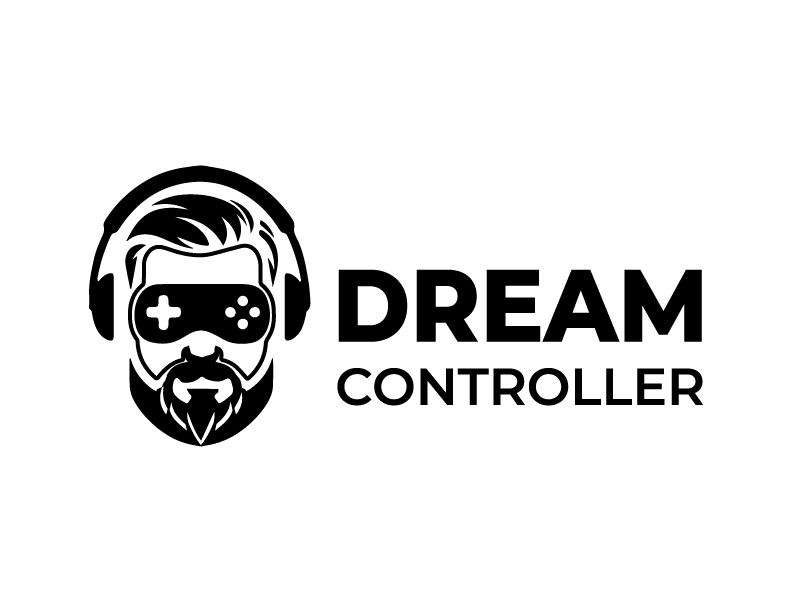





Leave a comment
This site is protected by hCaptcha and the hCaptcha Privacy Policy and Terms of Service apply.