Nowadays, pocket phones are progressively able to run top-tier AAA games due to the growth of game streaming services and the improved capability of the best gaming phones. Although physical buttons provide the most pleasing experience, we'll teach you precisely how to connect your xbox one controller to your phone right now.
Considering that xbox game pass ultimate can now be streamed straight to an iPhone or an android device and that more and more apple arcade games are using controller compatibility, it is clear why this is the case. It's time to dust off some buttons if you're prepared to advance your mobile gaming.
The procedures listed here may be used with some of the top gaming tablets now available, so even those who like to play games on a larger screen can participate.
Can My Controller Be Connected To My Phone?
A USB connection or Bluetooth may link a controller to your phone. The various controllers compatible with Android tablets and phones are listed below:
- Generic USB controllers
- Generic Bluetooth controllers
- Xbox One controller
- PS4 controller
- PS5 controller
- Nintendo Switch Joy-Con
A generic controller isn't designed for a particular system. You can play games on your Android mobile using high-quality game controllers from brands like GameSir, Redgear, and Motorola. Smartphone tablets and mobile devices can connect to controllers through Bluetooth or USB.
Xbox One Controller To Phone Connection Instructions
- Keep pressing the Xbox button until you gradually see a white light flashing. You must unpair the controller from your console if the controller powers on but displays a steady white light rather than blinking.
- To set the controller into pairing mode, press the Connect button on the top of the board. The Xbox button will start to flash more rapidly.
- On a phone, go to Settings > Bluetooth. The Xbox Wireless Controller option will eventually appear on your list of Other Devices; press it to link and connect.
Slide down on the screen to access your alerts and settings while using an Android phone and an Xbox Controller. By holding down the Bluetooth icon in the settings menu, ensure your Bluetooth is turned on. On your Android phone, choose the manual "Scan" option on the screen and then touch "Pair new device." When your Xbox controller displays in the list of devices, press the corresponding symbol to begin pairing.
What Xbox Controllers Are Compatible With Mobile Phones?
For this task, you may use either an xbox one controller or a gamepad for the more recent Series X; if you choose the former, make sure the pad is Bluetooth-enabled. In the center of a non-Bluetooth controller, there will be a separate colored area for the Xbox button (or it may be heavily indented away from the rest of the gamepad). You may also determine if the plastic encircles the Xbox button is a component of the controller's face or the bumpers. If your phone model doesn't support Bluetooth, you won't be able to connect an Xbox controller to it. However, it's possible that you already own an Xbox One system unless you purchased one at the very beginning of its lifespan.
What Is The Best Android Phone Game Controller?
You're prepared to play now that you understand how to link a gaming controller to your smartphone. You can connect any of these controllers to your Android smartphone or tablet with varying degrees of success. Although most connections are straightforward, certain games don't play well with a controller. The controller choice that works for you is the best one. Although the Xbox One, PS4, and Nintendo Switch controllers are excellent, they may not be the best option for you in the long run. In any event, as long as the games you play are compatible with console controllers, you should be good.
Of course, some games may not even need a controller due to their advanced controls!
Your Android phone device should now be compatible with your xbox one controller. For mobile gaming, it is constructive. However, remember that not all applications are created to be used with a controller, and some may not react.
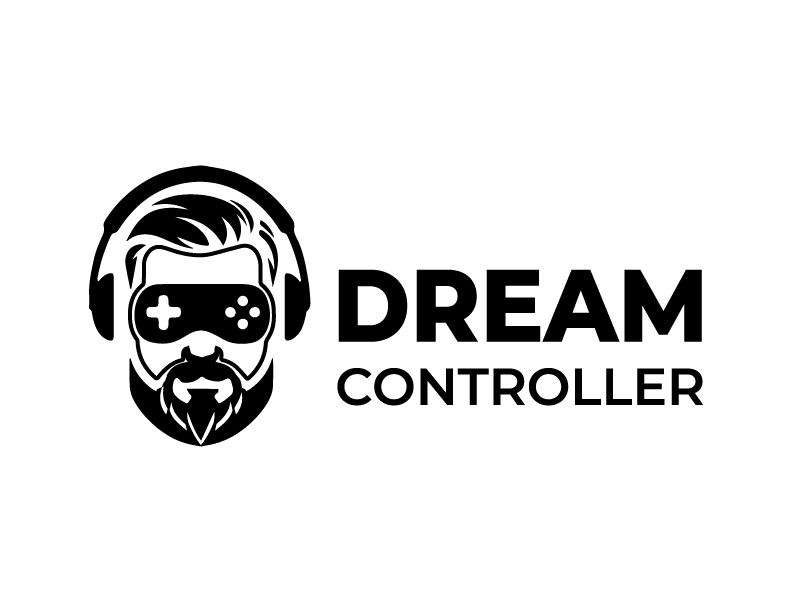




Leave a comment
This site is protected by hCaptcha and the hCaptcha Privacy Policy and Terms of Service apply.